Clients Area
Clients Area
Home/Clients
Knowledgebase
- Portal Home
- Knowledgebase
- SiteWorx (Control Panel)
- Backup/Restore
- How to Restore Partial Backup in SiteWorx
Categories
6
AlliedHosting Initial Signup
4 Backup/Restore
10 CloudLinux (cPanel)
24 cPanel - Control Panel
11 Databases
48 DirectAdmin
6 DNS - Nameservers
10 Domain Management
17 Email
9 FTP
6 Installing a Control Panel
3 Let's get it all started
8 Mail Filters & SPAM
11 Mobile
3 Others
7 PayPal
47 Plesk
10 Security
58 SiteWorx (Control Panel)
69 Softaculous
18 SolusVM
5 SSL
19 Virtualizor
18 WHM
17 WordPress
Categories
You can easily restore a SiteWorx partial backup. Please, note that restoring such a backup will overwrite your existing data.
1. Log in to your SiteWorx account.
2. In the Backups section, click on Management.![]()
3. Click on the three dots menu icon and choose Restore from a partial backup. 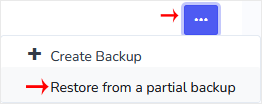
4. Choose the appropriate option from the drop-down menu and click Continue.
5. Click on Restore. If you have a partial backup file on your computer, choose Browse, select the file and confirm with Restore.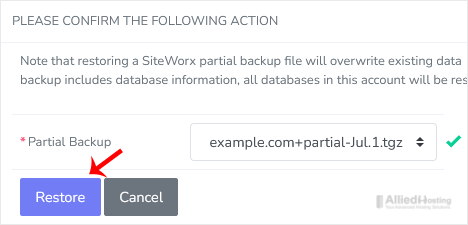
- 0 Users Found This Useful
Related Articles
How to Generate a Full Backup in SiteWorx
Backing up is important, and you should do it regularly. Follow this tutorial to make a full...

