Clients Area
Clients Area
Knowledgebase
- Portal Home
- Knowledgebase
- SiteWorx (Control Panel)
- SiteWorx Basic
- How to Reset My SiteWorx's Account Password
Categories
Categories
After you access your SiteWorx account, follow these steps to reset your password:
1. Log in to your SiteWorx account.
2. In the Administration section, click on User Accounts.![]()
3. Click on the Pencil icon attached to the account you want to edit.
4. Enter the new password or click on Magic Wand to generate one.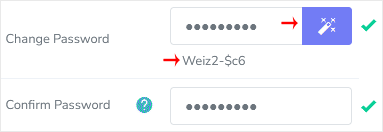
5. Click on Save.
Now, you can log in to SiteWorx with your newly-created password.
Note: If you forgot your SiteWorx password and cannot access your account, please open a ticket with us.
- 0 Users Found This Useful
Related Articles
SiteWorx File Manager is handy for managing your website files. 1. Log in to your SiteWorx...
You can use SiteWorx's inbuilt file manager instead of an FTP program. 1. Log in to your...
You can use SiteWorx's inbuilt file manager to edit files on your website. 1. Log in to your...
AWStats is an open-source web analytics tool. Follow the steps below to access your AWStats. 1....
Webalizer is an open-source web analytics tool. Follow the steps below to access Webalizer. 1....

