Clients Area
Clients Area
Home/Clients
Knowledgebase
- Portal Home
- Knowledgebase
- SiteWorx (Control Panel)
- Domain Management
- How to Add a Secondary Domain in SiteWorx
Categories
6
AlliedHosting Initial Signup
4 Backup/Restore
10 CloudLinux (cPanel)
24 cPanel - Control Panel
11 Databases
48 DirectAdmin
6 DNS - Nameservers
10 Domain Management
17 Email
9 FTP
6 Installing a Control Panel
3 Let's get it all started
8 Mail Filters & SPAM
11 Mobile
3 Others
7 PayPal
47 Plesk
10 Security
58 SiteWorx (Control Panel)
69 Softaculous
18 SolusVM
5 SSL
19 Virtualizor
18 WHM
17 WordPress
Categories
Secondary Domains are full-fledged domains with their own vhosts.
1. Log in to your SiteWorx account.
2. In the Domains section, click on Manage.![]()
3. Click on the Plus icon. ![]()
4. Enter the following details:
- Domain: Your domain name.
- PHP Version: Select the PHP version you want to use for the domain.
- IPv4 Address: Choose IP Address or leave this as it is.
- IPv6 Address: Leave this as it is or choose your IPv6 Address.
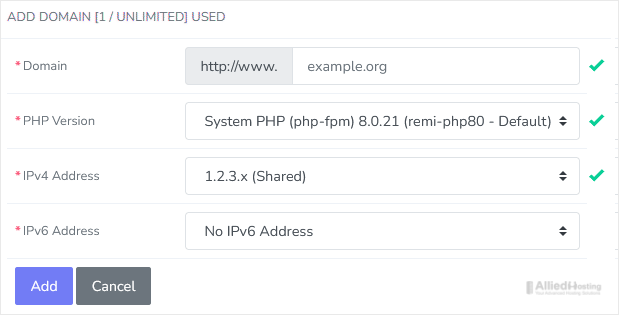
5. Click on Add.
You should see a success message that your domain has been added.
- 0 Users Found This Useful
Related Articles
How to Create a Subdomain in SiteWorx
A subdomain is an additional part of your primary domain. For example, blog.example.com is a...
How to Remove Secondary Domain in SiteWorx
Removing a secondary domain is easy. You should back up your account before doing this. 1....
How to Remove a Subdomain in SiteWorx
A subdomain is an additional part of your primary domain. Please, follow this tutorial to remove...

