Clients Area
Clients Area
Knowledgebase
- Portal Home
- Knowledgebase
- SiteWorx (Control Panel)
- How to Create an Email Account in SiteWorx
Categories
Categories
To create a new email account, perform the following steps:
1. Log in to your SiteWorx account.
2. In the Email section, click on Mailboxes.![]()
3. Click on the Plus icon. ![]()
4. Enter the following details:
- E-mail Address: Enter a new email username, such as your first name. If you have multiple domains, choose the domain from the drop-down list.
- Password: Enter a password, or click on Magic Wand to generate one.
- Disk Space Quota: Enter the mailbox quota in megabytes or click on the Unlimited icon.
- Send Copy To: You can leave this as it is. A copy of the messages will be sent to the listed email addresses.
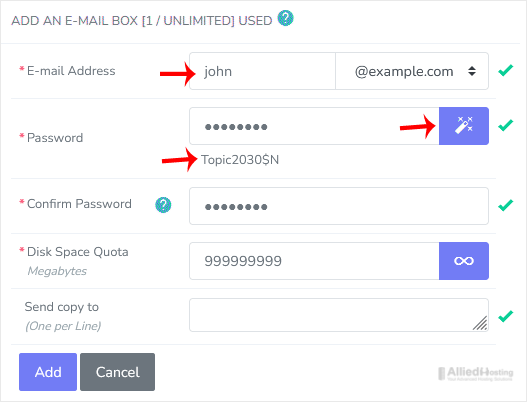
5. Click on Add.
Once your email account is created, it will appear under the Existing E-mail Boxes. 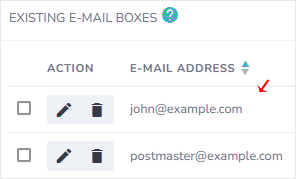
- 0 Users Found This Useful
Related Articles
To remove an email account, perform the following steps: 1. Log in to your SiteWorx account....
You can access your Email account from Webmail. 1. Log in to your SiteWorx account. 2. In...
1. Log in to your SiteWorx account. 2. In the Email section, click on Aliases. 3. Click on...
You can use the email autoresponder for an automated response to your email subscribers. It can...
You can change your email password in SiteWorx through the following steps: 1. Log in to your...

