Clients Area
Clients Area
Knowledgebase
- Portal Home
- Knowledgebase
- SiteWorx (Control Panel)
- How to Change Your Email Password in SiteWorx
Categories
Categories
You can change your email password in SiteWorx through the following steps:
1. Log in to your SiteWorx account.
2. In the Email section, click on Mailboxes.![]()
3. Click on the Pencil icon showing next to the email account.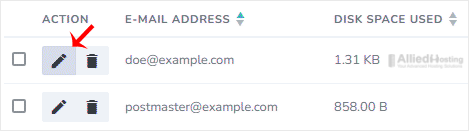
4. Enter the new password or click on Magic Wand to generate one.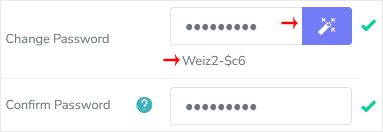
5. Click on Save.
You should see a success message.
- 0 Users Found This Useful
Related Articles
To remove an email account, perform the following steps: 1. Log in to your SiteWorx account....
You can access your Email account from Webmail. 1. Log in to your SiteWorx account. 2. In...
1. Log in to your SiteWorx account. 2. In the Email section, click on Aliases. 3. Click on...
You can use the email autoresponder for an automated response to your email subscribers. It can...
To create a new email account, perform the following steps: 1. Log in to your SiteWorx account....

