Clients Area
Clients Area
Home/Clients
Knowledgebase
- Portal Home
- Knowledgebase
- SiteWorx (Control Panel)
- FTP
- How to Change an FTP Password in SiteWorx
Categories
6
AlliedHosting Initial Signup
4 Backup/Restore
10 CloudLinux (cPanel)
24 cPanel - Control Panel
11 Databases
48 DirectAdmin
6 DNS - Nameservers
10 Domain Management
17 Email
9 FTP
6 Installing a Control Panel
3 Let's get it all started
8 Mail Filters & SPAM
11 Mobile
3 Others
7 PayPal
47 Plesk
10 Security
58 SiteWorx (Control Panel)
69 Softaculous
18 SolusVM
5 SSL
19 Virtualizor
18 WHM
17 WordPress
Categories
To change the main root FTP account, you must change your SiteWorx account's password. However, if you need to change the password of a specific FTP account, follow this instruction.
1. Log in to your SiteWorx account.
2. In the FTP section, click on Accounts.![]()
3. Click on the Pencil icon next to the FTP account. 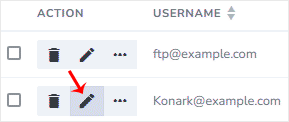
4. Enter the new password or click on Magic Wand to generate one.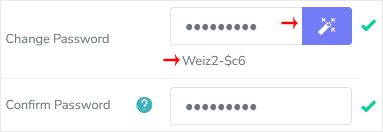
5. Click on Save.
Now, you can access the FTP user account with your new password.
- 0 Users Found This Useful
Related Articles
How to Create an FTP Account in SiteWorx
You can access the FTP account using the SiteWorx login details, which gives you full access to...
How to Delete an FTP Account in SiteWorx
If you want to delete an FTP account, you can do it in the following way:1. Log in to your...

