Clients Area
Clients Area
Knowledgebase
- Portal Home
- Knowledgebase
- SolusVM
- SolusVM VPS Management
- How to Access VPS via VNC in SolusVM
Categories
Categories
You can access your VPS via VNC in an emergency, such as when a firewall blocks your IP, the Internet connection on the VPS is not working, and when you cannot access SSH. Also, you can use VNC for OS installation/reinstallation.
1. Log in to your SolusVM Control Panel.
2. If you have multiple VPSs, select the appropriate one.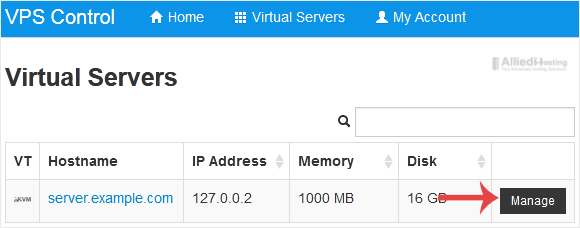
3. Click on VNC.
4. The new VNC page will open. Click on HTML5 VNC Client SSL(Recommended) or Java VNC Client.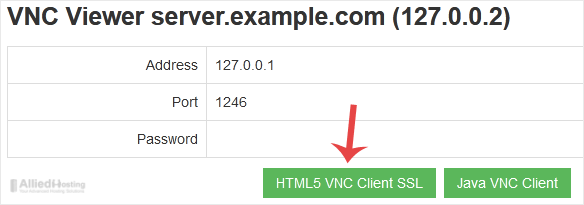
5. With HTML5 VNC, it shows VNC directly. For Java VNC, accept security warnings if prompted and click on the Run button.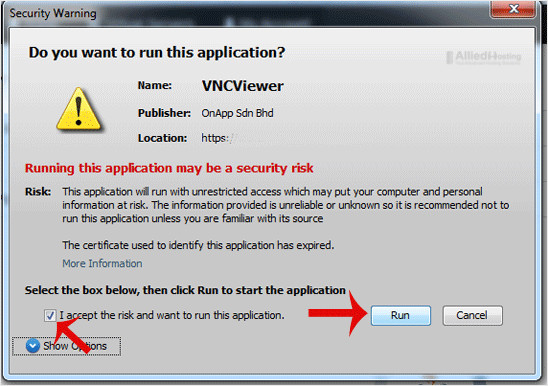
The VNC Area will resemble the following screenshot: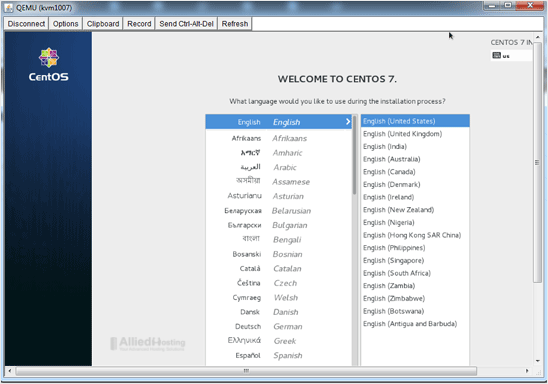
Note: If you get an error such as Java Blocked, white-list our VPS control panel domain in your Java Security List. If you don't have Java, install it on your computer.
- 0 Users Found This Useful
Related Articles
You can restart VPS via the command line or SolusVM.How to Reboot/Restart a VPS via SolusVM?1....
You can easily Install/Reinstall the operating system using SolusVM. However, note that this...
SolusVM allows you to enable or disable VNC, PAE, APIC, and ACPI.1. Log in to your SolusVM...
We recommend changing the disk driver to Virtio or IDE before installing the operating system....
You can change your network card from the SolusVM control panel. 1. Log in to your SolusVM...

