Clients Area
Clients Area
Knowledgebase
- Portal Home
- Knowledgebase
- DirectAdmin
- How to Rename an Email Address in DirectAdmin
Categories
Categories
1. Log in to your DirectAdmin Account.
2. In the E-mail Manager section, click on E-mail Accounts or type E-mail Accounts in the navigation filter box. The option will appear. Click on it.![]()
3. Under the Email Account list, the email address appears with a plus icon on the right side.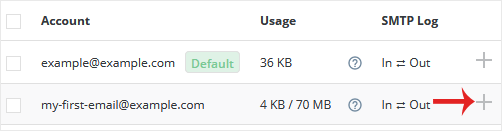
4. Click on the Plus icon and choose Change Password/Username.
5. In the Username field, modify/rename your email username.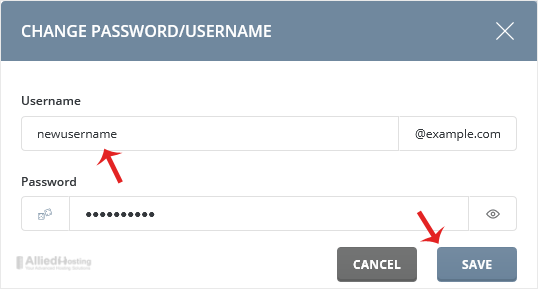
6. Click on Save.
Your email address will be renamed successfully.
- 0 Users Found This Useful
Related Articles
If you have set the email sending limit while creating your email account, you can easily modify...
If your email disk quota has been reached and you want to increase or modify it, you can do so in...
To create a new email account, perform the following steps: 1. Log in to your DirectAdmin...
You can change your email password in DirectAdmin through the following steps: 1. Log in to...
You can access your email account from DirectAdmin using two methods. Method 1: (Automatic...

