Clients Area
Clients Area
Knowledgebase
- Portal Home
- Knowledgebase
- Plesk
- General (Plesk)
- How to Log in to Plesk
Categories
Categories
A tutorial on how to access the Plesk Control Panel.
After you place an order and make a successful payment, you will receive a welcome email containing login details.
Permanent URL:
https://$hostname.com:8443 (SSL Protected).
http://$hostname.com:8880 (Non-SSL - Insecure).
Login using the IP Address:
https://$ip-here:8443 (SSL Protected Need Exception).
After your domain is propagated, you can access it from your domain as follows: https://example.com:8443.
Please, check your Welcome email in case the URL does not open on port 8443.
How to log in to Plesk?
Open your Plesk Login URL.
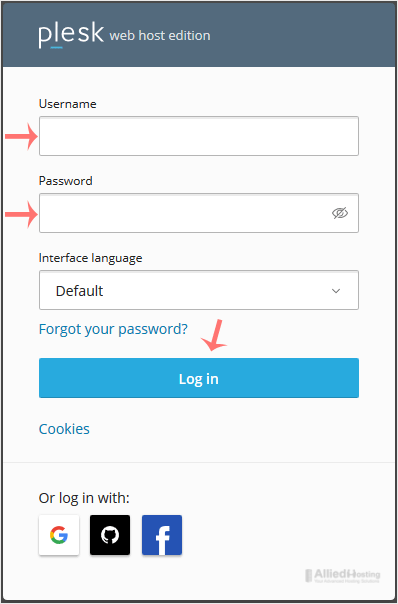
Enter your credentials and click on Log in. If your login details are correct, you will have successfully logged in to your Plesk account.
Note: If you recently modified your domain's DNS, the domain propagation can take up to 24 hours.
- 0 Users Found This Useful
Related Articles
1. Log in to your Plesk account. 2. Click on Files from the Sidebar Menu. 3. Under File...
Follow these steps to change your Plesk account password. 1. Log in to your Plesk account....
Follow these steps to reset your Plesk account password. 1. Open your Plesk login URL....
Follow these steps to change your Plesk contact email address. 1. Log in to your Plesk...
Follow these steps to change the language of the Plesk Panel. 1. Log in to your Plesk...

