Clients Area
Clients Area
Knowledgebase
- Portal Home
- Knowledgebase
- Plesk
- General (Plesk)
- How to Update a Plesk Account's Email Address
Categories
Categories
Follow these steps to change your Plesk contact email address.
1. Log in to your Plesk account.
2. Click on Account from the Sidebar Menu.
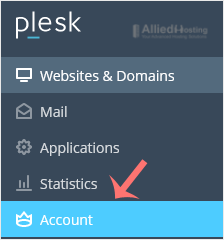
3. Click on My Profile.
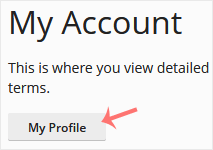
4. Enter the new primary email address in the Email Address field. Choose the appropriate domain from the drop-down menu if you have multiple domains. You can also update the external email address which is used for the password reset.
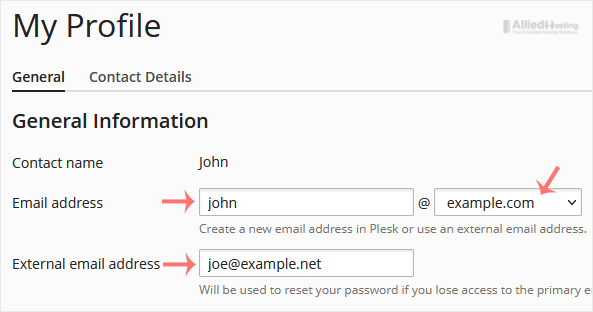
5. Click on Apply.

You will see a success message signifying that your Plesk contact email address has changed.
- 0 Users Found This Useful
Related Articles
A tutorial on how to access the Plesk Control Panel. After you place an order and make a...
1. Log in to your Plesk account. 2. Click on Files from the Sidebar Menu. 3. Under File...
Follow these steps to change your Plesk account password. 1. Log in to your Plesk account....
Follow these steps to reset your Plesk account password. 1. Open your Plesk login URL....
Follow these steps to change the language of the Plesk Panel. 1. Log in to your Plesk...

