Clients Area
Clients Area
Knowledgebase
- Portal Home
- Knowledgebase
- Plesk
- General (Plesk)
- How to Change View Mode in Plesk
Categories
Categories
You can change View Mode in Plesk in the following way.
1. Log in to your Plesk account.
2. Click Websites & Domains from the Sidebar Menu.
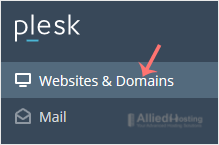
3. If the view mode is Dynamic List, click on Change View on the right side and switch to your preferred mode.
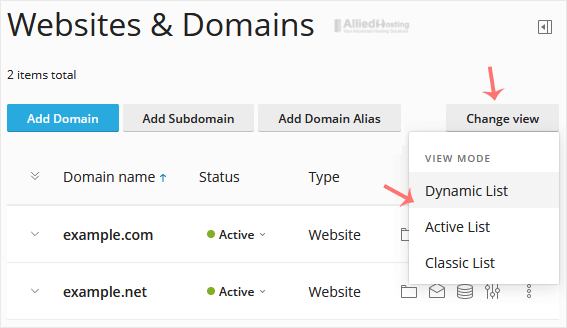
However, if the view mode is Active or Classic List, click on the wrench icon to change it.
![]()
- 0 Users Found This Useful
Related Articles
A tutorial on how to access the Plesk Control Panel. After you place an order and make a...
1. Log in to your Plesk account. 2. Click on Files from the Sidebar Menu. 3. Under File...
Follow these steps to change your Plesk account password. 1. Log in to your Plesk account....
Follow these steps to reset your Plesk account password. 1. Open your Plesk login URL....
Follow these steps to change your Plesk contact email address. 1. Log in to your Plesk...

