Clients Area
Clients Area
Knowledgebase
- Portal Home
- Knowledgebase
- Plesk
- Databases
- How to Create a Database in Plesk
Categories
Categories
You can create a database in Plesk by following this tutorial.
1. Log in to your Plesk account.
2. Click on Databases from the Sidebar Menu.
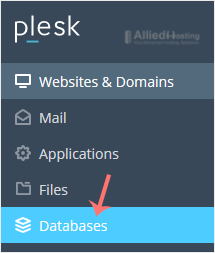
3. Click on Add Database.
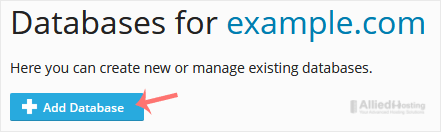
4. Under Add a Database, fill in the following details:
Database Name: Your database name, such as blog.
Related Site: Choose an appropriate website from the drop-down menu.
Users: Uncheck Create a database user, and confirm with OK.
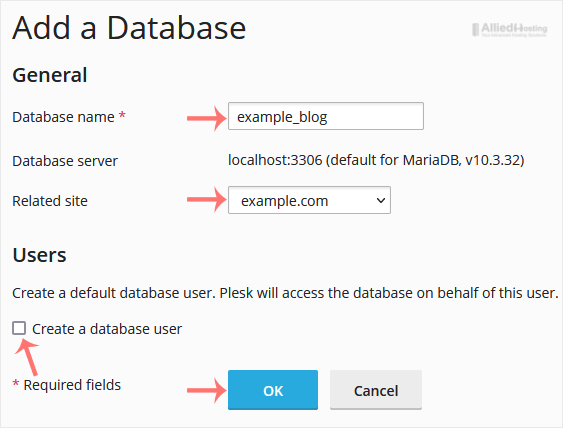
A success message will be displayed, indicating that your database has been created.
- 0 Users Found This Useful
Related Articles
1. Log in to your Plesk account. 2. Click on Databases from the Sidebar Menu. 3....
You can generate a backup of your database and download it to your computer using Plesk....
1. Log in to your Plesk account. 2. Click on Databases from the Sidebar Menu. 3....
1. Log in to your Plesk account. 2. Click on Databases from the Sidebar Menu. 3....

