Clients Area
Clients Area
Home/Clients
Knowledgebase
- Portal Home
- Knowledgebase
- Plesk
- Databases
- How to Remove a Database User in Plesk
Categories
6
AlliedHosting Initial Signup
4 Backup/Restore
10 CloudLinux (cPanel)
24 cPanel - Control Panel
11 Databases
48 DirectAdmin
6 DNS - Nameservers
10 Domain Management
17 Email
9 FTP
6 Installing a Control Panel
3 Let's get it all started
8 Mail Filters & SPAM
11 Mobile
3 Others
7 PayPal
47 Plesk
10 Security
58 SiteWorx (Control Panel)
69 Softaculous
18 SolusVM
5 SSL
19 Virtualizor
18 WHM
17 WordPress
Categories
1. Log in to your Plesk account.
2. Click on Databases from the Sidebar Menu.
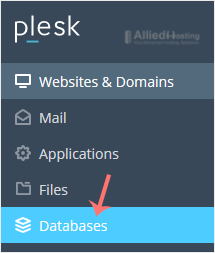
3. Click on User Management from the right sidebar.
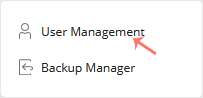
4. Under Database Users, checkmark the appropriate database user you want to remove and click on Remove.
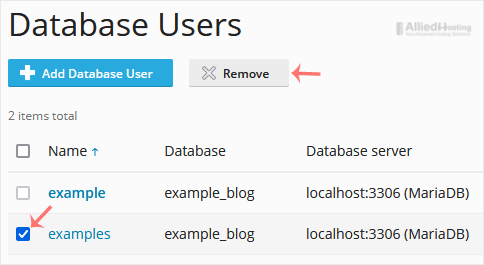
5. A confirmation box will appear. Confirm with Yes to remove the user.
- 0 Users Found This Useful
Related Articles
How to Create a Database in Plesk
You can create a database in Plesk by following this tutorial. 1. Log in to your Plesk...
How to Delete a Database in Plesk
1. Log in to your Plesk account. 2. Click on Databases from the Sidebar Menu. 3....
How to Download a Dump of a Database in Plesk
You can generate a backup of your database and download it to your computer using Plesk....
How to Create a New Database User in Plesk
1. Log in to your Plesk account. 2. Click on Databases from the Sidebar Menu. 3....

