Clients Area
Clients Area
Home/Clients
Knowledgebase
- Portal Home
- Knowledgebase
- Plesk
- How to Change Email Account Password in Plesk
Categories
6
AlliedHosting Initial Signup
4 Backup/Restore
10 CloudLinux (cPanel)
24 cPanel - Control Panel
11 Databases
48 DirectAdmin
6 DNS - Nameservers
10 Domain Management
17 Email
9 FTP
6 Installing a Control Panel
3 Let's get it all started
8 Mail Filters & SPAM
11 Mobile
3 Others
7 PayPal
47 Plesk
10 Security
58 SiteWorx (Control Panel)
69 Softaculous
18 SolusVM
5 SSL
19 Virtualizor
18 WHM
17 WordPress
Categories
You can change your email password in Plesk through the following steps:
1. Log in to your Plesk account.
2. Click on Mail from the Sidebar Menu.
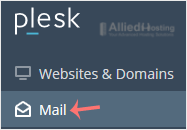
3. Under the email list, click the email account whose password you want to change.
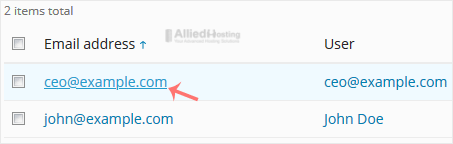
4. In the Password field, enter a password or click on Generate to generate one. Click Show to display the password and then copy it.
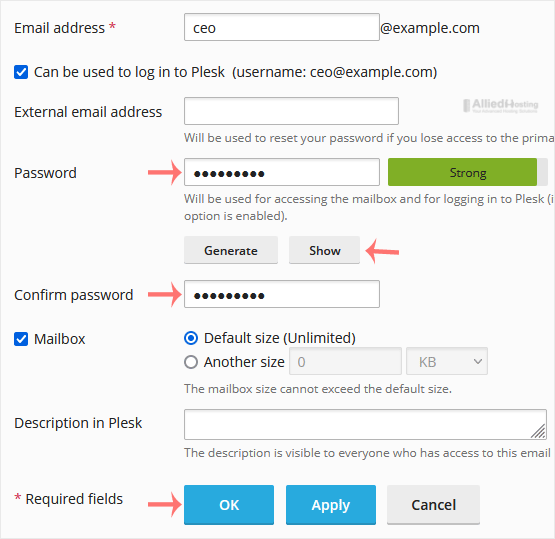
5. Click OK.
- 0 Users Found This Useful
Related Articles
How to Create an Email Account in Plesk
Follow this tutorial to create an email account in Plesk. 1. Log in to your Plesk account....
How to Access Email from Plesk Webmail
You can access your Email directly from Webmail. Open https://webmail.example.com, and...
How to Rename an Email Address in Plesk
1. Log in to your Plesk account. 2. Click on Mail from the Sidebar Menu. 3. From the...

