Clients Area
Clients Area
Home/Clients
Knowledgebase
- Portal Home
- Knowledgebase
- Plesk
- FTP
- How to Rename an FTP Username in Plesk
Categories
6
AlliedHosting Initial Signup
4 Backup/Restore
10 CloudLinux (cPanel)
24 cPanel - Control Panel
11 Databases
48 DirectAdmin
6 DNS - Nameservers
10 Domain Management
17 Email
9 FTP
6 Installing a Control Panel
3 Let's get it all started
8 Mail Filters & SPAM
11 Mobile
3 Others
7 PayPal
47 Plesk
10 Security
58 SiteWorx (Control Panel)
69 Softaculous
18 SolusVM
5 SSL
19 Virtualizor
18 WHM
17 WordPress
Categories
1. Log in to your Plesk account.
2. Click on Websites & Domains from the Sidebar Menu.
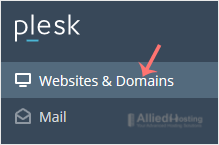
3. Under the list of Domain names, click on the appropriate domain name.
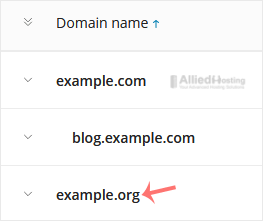
4. Under Files & Databases, click on FTP Access.
![]()
5. Click on the appropriate FTP account.
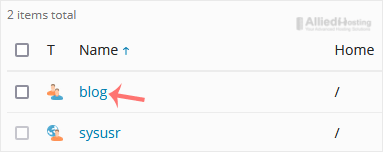
6. Enter the new FTP name in the FTP account name field and confirm with OK.
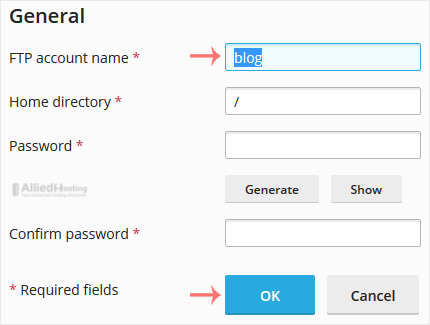
- 0 Users Found This Useful
Related Articles
How to Remove an FTP Account in Plesk
If you have created too many FTP User accounts and some have not been used, and you want to...
How to Create an FTP Account in Plesk
You can access the FTP account using the Plesk login details, which gives you full access to the...
How to Change an FTP Account Password in Plesk
To change the main root FTP account, you have to change the password of your Plesk account....

