Clients Area
Clients Area
Knowledgebase
- Portal Home
- Knowledgebase
- Virtualizor
- Virtualizor VPS Management
- How to Access VPS via VNC in Virtualizor
Categories
Categories
You can access your VPS via VNC in an emergency, such as when a firewall blocks your IP, the Internet connection on the VPS is not working, and you cannot access SSH. Also, you can use VNC for OS installation/reinstallation.
1. Log in to your Virtualizor Control Panel.
2. From the left side panel, click on List VPS.

3. Hover your mouse on the appropriate VPS, and that line will be highlighted. Then click on the Manage icon in the highlighted line.

4. On the top right side, click on the VNC icon.
![]()
5. The new popup box will open. Click on HTML5 VNC Client.
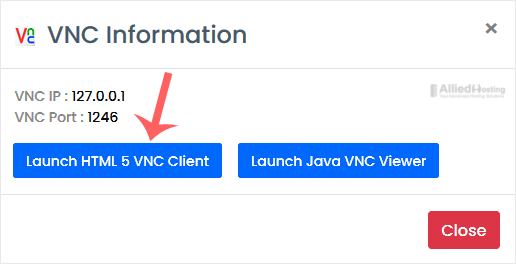
6. The VNC area will resemble the following screenshot:
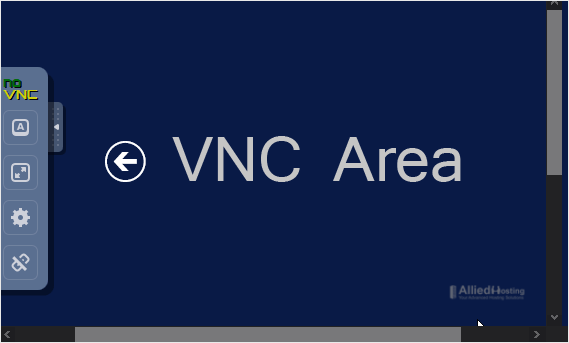
- 0 Users Found This Useful
Related Articles
Virtualizor allows you to enable or disable VNC, APIC, and ACPI. 1. Log in to your...
You can change the hostname in Virtualizor. 1. Log in to your Virtualizor Control Panel....
You can change the VNC password using Virtualizor. 1. Log in to your Virtualizor Control...
You can easily edit the self-shutdown timer in Virtualizor. Please, follow the steps below to...
You can remove the self-shutdown timer in Virtualizor. Please, follow the steps below to...

