Clients Area
Clients Area
Knowledgebase
- Portal Home
- Knowledgebase
- Virtualizor
- Virtualizor VPS Management
- How to Change Hostname in Virtualizor
Categories
Categories
You can change the hostname in Virtualizor.
1. Log in to your Virtualizor Control Panel.
2. From the left side panel, click on List VPS.

3. Hover your mouse on the appropriate VPS, and that line will be highlighted. Then click on the Manage icon in the highlighted line.

4. Click on the Settings tab and select the Change Hostname. Enter your new hostname and click on Change Hostname.
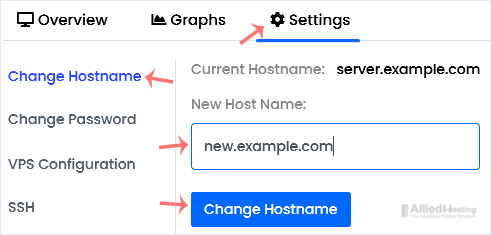
5. Reboot the VPS to apply the changes.
- 0 Users Found This Useful
Related Articles
Virtualizor allows you to enable or disable VNC, APIC, and ACPI. 1. Log in to your...
You can change the VNC password using Virtualizor. 1. Log in to your Virtualizor Control...
You can easily edit the self-shutdown timer in Virtualizor. Please, follow the steps below to...
You can remove the self-shutdown timer in Virtualizor. Please, follow the steps below to...
Rescue mode can be used for data recovery, OS repair, etc. You can enable rescue mode on your...

