Clients Area
Clients Area
Knowledgebase
- Portal Home
- Knowledgebase
- Virtualizor
- Virtualizor VPS Management
- How to Disable Rescue Mode in Virtualizor
Categories
Categories
If you have previously enabled rescue mode but did not know how to disable it, follow this tutorial.
1. Log in to your Virtualizor Control Panel.
2. From the left side panel, click on List VPS.

3. Hover your mouse on the appropriate VPS, and that line will be highlighted. Then click on the Manage icon in the highlighted line.

4. Click on Rescue Mode.

5. Click Disable Rescue Mode.
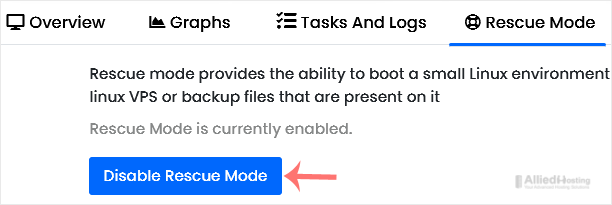
Your VPS will start in normal mode.
If Virtualizor shows that no actions are allowed you can click on the Reload this page icon to refresh your page. All actions will become visible after disabling rescue mode.
- 0 Users Found This Useful
Related Articles
Virtualizor allows you to enable or disable VNC, APIC, and ACPI. 1. Log in to your...
You can change the hostname in Virtualizor. 1. Log in to your Virtualizor Control Panel....
You can change the VNC password using Virtualizor. 1. Log in to your Virtualizor Control...
You can easily edit the self-shutdown timer in Virtualizor. Please, follow the steps below to...
You can remove the self-shutdown timer in Virtualizor. Please, follow the steps below to...

